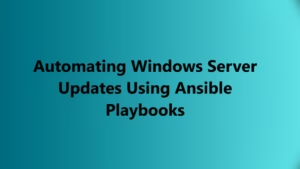While working in an Infrastructure you must have seen this Error “Operating System not Found” generally after reboot a Window machine, probably after Windows updates. Just by looking on to this error and the change you might have thought maybe Windows Updates has to do something with this Error. You might have opened a support case with MS and must have shouted about how bad windows updates can be.
But this is not Windows Updates. This is Corruption on the Disk which is causing the Server unable to find Operating System on the Disk and you get the below Error:

In order to Understand this you should have some understanding about Windows Boot Process. If you don’t have any knowledge I will recommend you going through the below Article:
Now Just to summarize When the Windows Boots Up, it looks for MBR and Search for Boot Partition and How it looks for the Boot partition is by searching for “Boot Indicator”. You can read more about this in the Below Article:
Understanding Master Boot Record (MBR)
Now this Boot Indicator is set to 80 Incase if you have a Bootable Partition on your Hard drive as you can see from the Image Below:

Now Lets say we have some corruption on the disk and due to which this Specific Value is wiped Out as you can see from the Image Below:

Once it is removed. The BIOS will not be able to search for the Active Partition which is bootable and won’t be able to Load the Windows. In that case you will get an error Operating System Not Found.
Resolution:
Now let’s understand how we can fix this issue instead of going to Microsoft. The way to troubleshooting depends on Two Scenarios if this is a Physical Server or if it’s a Virtual Machine.
Virtual Machine
If it’s a Virtual Machine you can simply Do an edit Disk and copy the Location of the VMDK or VHDx and Later Add it as a Secondary Disk on another Working Machine.
Physical Machine
You can follow the same steps as mentioned above but you will need to Move the Physical Disk manually from the Server and Move it another machine in order to make the change.