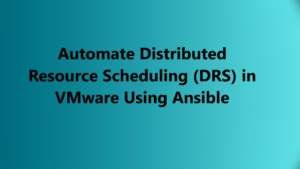Introduction
Effective memory management is crucial for maintaining optimal performance in a VMware ESXi environment. When memory-related issues occur, identifying and resolving them promptly becomes essential. Thankfully, ESXi provides a powerful command-line tool called esxtop, which enables administrators to monitor and troubleshoot memory problems in real-time. In this blog post, we’ll explore how to leverage the esxtop command to diagnose and resolve memory issues, ensuring smooth operation and resource optimization in your virtualized environment.
Understanding Memory-related Metrics

Before delving into troubleshooting, let’s familiarize ourselves with the key memory-related metrics that esxtop provides. These metrics include:
- MEMSZ: Displays the total memory size allocated to a virtual machine (VM).
- MEMRSZ: Indicates the amount of memory actively used by a VM.
- SWR/s: Represents the rate of memory swapped from disk to memory.
- SWW/s: Reflects the rate of memory swapped from memory to disk.
- ZIP/s: Indicates the rate at which memory pages are compressed to save memory.
- UNZIP/s: Represents the rate at which compressed memory pages are decompressed.
Launching ESxtop in Memory Mode
To troubleshoot memory issues using esxtop, launch the command in memory mode. Start by typing “esxtop” in the ESXi Shell or SSH session. Upon opening, press the “m” key to switch to memory mode, which displays detailed memory-related statistics.
Analyzing Memory Usage
In esxtop’s memory mode, focus on the MEMSZ and MEMRSZ columns to assess memory usage for each VM. MEMSZ represents the total allocated memory, while MEMRSZ indicates the amount actively used. By comparing these values, you can identify VMs with excessive memory allocations or high memory utilization, which may be causing performance issues.
Monitoring Memory Swapping
Memory swapping occurs when ESXi needs to transfer data between RAM and disk due to insufficient physical memory. To identify swapping issues, monitor the SWR/s (swap reads) and SWW/s (swap writes) columns in esxtop. High rates in these columns indicate excessive memory swapping, which can significantly impact performance. If swapping rates are consistently high, consider increasing the memory allocation or optimizing VM configurations to reduce memory pressure.
Assessing Memory Compression
ESXi employs memory compression to optimize memory utilization. In esxtop, monitor the ZIP/s (compression rate) and UNZIP/s (decompression rate) columns to evaluate memory compression efficiency. Higher ZIP/s rates indicate more memory pages being compressed, reducing memory usage. Conversely, elevated UNZIP/s rates may suggest increased demand for decompressed memory pages. Analyzing these metrics helps identify potential compression-related issues and optimize memory usage.
Examining Memory Ballooning
Memory ballooning is a technique used to allocate memory resources to VMs based on demand. In esxtop, check the MCTLSZ (balloon size) and MCTLSZ/s (balloon inflation/deflation rate) columns to monitor ballooning activity. Increased balloon sizes and inflation rates may indicate memory contention issues. Ensure VMs have sufficient memory allocations, and adjust resource allocations if necessary to mitigate ballooning-related performance degradation.
Investigating Memory Overcommitment
Memory overcommitment occurs when the total memory allocated to VMs exceeds the physical memory capacity of the host. In ESxtop, pay attention to the MCTL (balloon target) and MCTL/max (maximum balloon target) columns to assess overcommitment levels. High MCTL/max values indicate potential overcommitment, which can lead to increased swapping and decreased performance. Adjust memory allocations and consider adding physical memory to alleviate overcommitment issues.
Monitoring NUMA Node Utilization
Non-Uniform Memory Access (NUMA) architecture is prevalent in modern server hardware. esxtop allows you to monitor NUMA node utilization to ensure optimal memory access for VMs. In NUMA mode, observe the NUMA/%MEM column to identify VMs with high memory utilization on specific NUMA nodes. Balancing VM placements across NUMA nodes can improve memory performance and reduce contention.
Conclusion
Troubleshooting memory issues in a VMware ESXi environment is critical for maintaining optimal performance. By utilizing the esxtop command and analyzing memory-related metrics, administrators can identify and resolve memory problems efficiently. From monitoring memory usage and swapping to assessing memory compression and ballooning, esxtop provides valuable insights to optimize memory allocation, mitigate performance degradation, and ensure a smoothly running virtualized environment.