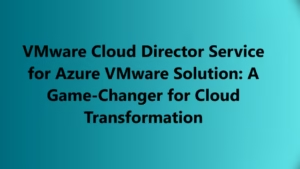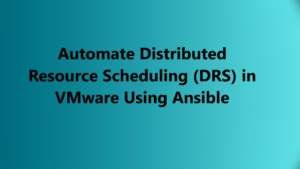Introduction:
vCenter is a critical component of VMware’s virtualization infrastructure, enabling centralized management and administration of virtualized environments. However, encountering vCenter performance issues can be frustrating and impact productivity. In this detailed guide, we will explore effective troubleshooting techniques using SSH (Secure Shell) commands to identify and resolve the root causes of vCenter performance issues. Let’s dive in!
Understanding the SSH Access to vCenter
SSH provides a secure channel to access the command-line interface of your vCenter server. To establish an SSH connection, follow these steps:
a. Ensure that SSH is enabled on the vCenter server.
b. Use an SSH client (e.g., PuTTY) to connect to the vCenter server’s IP address or hostname.
c. Provide valid credentials (username and password) to log in to the vCenter server.
Checking System Resources
Slow vCenter performance can be caused by resource constraints on the server. To examine the system resources, use the following SSH commands:
a. To check CPU usage: Run the command esxtop to view the CPU utilization and identify any processes consuming excessive resources.
b. To monitor memory usage: Execute the command esxtop to access the performance statistics and investigate memory utilization.
c. To inspect disk I/O: Use the command esxtop and navigate to the “D” key to analyze disk I/O statistics for any anomalies.
d. To assess network utilization: Execute the command esxtop and select the “N” key to observe network performance metrics.
Analyzing vCenter Services
Slow vCenter performance may result from misconfigured or malfunctioning services. SSH commands can help diagnose such issues:
a. To verify vCenter service status: Execute the command service-control –status –all to list the running services. Ensure that all required services are running.
b. To restart vCenter services: If any service is experiencing issues, use the command service-control –stop –all followed by service-control –start –all to restart all services.
Reviewing vCenter Logs
Logs provide valuable insights into the underlying causes of slow vCenter performance. SSH commands allow us to examine the logs:
a. To access vCenter logs: Run the command cd /var/log/vmware/vpx to navigate to the vCenter logs directory.
b. To view vCenter logs: Execute ls -lh to list the log files, and then use tail -f <log_file_name> to follow the logs in real-time. Analyze the logs for any error messages or anomalies.
Optimizing vCenter Database Performance:
The vCenter database plays a crucial role in performance. SSH commands can help optimize the database for better performance:
a. To check vCenter database connectivity: Run the command netstat -an | grep 3306 to ensure that the vCenter database port (usually 3306) is open and accessible.
b. To analyze vCenter database performance: Execute the command vim-cmd vmsvc/snapshot.removeall <VMID> to remove any unnecessary snapshots, enhancing database performance.
c. To optimize vCenter database: Use the command vpxd_servicecfg database size optimize to optimize the vCenter database size.
Monitoring Network Latency:
Network latency can significantly impact vCenter performance. SSH commands can help diagnose and address network-related issues:
a. To test network connectivity: Execute the command vmkping -I vmk<network_interface_index> <vCenter_IP> to ping the vCenter IP address from the relevant network interface.
b. To examine network statistics: Run the command esxtop and press the “N” key to access network performance data. Look for any signs of latency or packet loss.
Troubleshooting slow vCenter performance is crucial for maintaining an efficient virtualization infrastructure. By leveraging SSH commands, you can diagnose and resolve issues related to system resources, vCenter services, logs, database performance, network latency, and upgrades. Implementing these troubleshooting techniques will help optimize your vCenter server and enhance overall performance, ensuring a smoother and more productive virtualization environment.