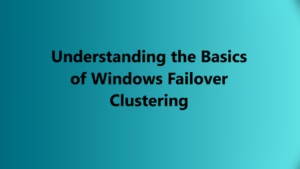In this article, we are going to set up an Extension Debugger which is going to make our life easier.
Please note that this is the 3rd Article under the Basic Windows Debugging. Previous Articles are:
- Part 1: Setting up your Tools
- Part 2: Introducing and Configuring WinDBG
- Part 3: WinDBG Command Types
- Part 4: Basic Understanding of Windows Architecture
Download Link:
MS Link to download: https://www.microsoft.com/en-us/download/details.aspx?id=53304
Once download you can follow the below install instructions:
- Download the mex.exe archive.

2. Open the File and Accept the License:

3. Extract to any folder you want. For reference i have taken C:\Mex

4. Once done go to the folder where you have saved the file and open the Zip File. You can now extract the x64 or x86 version of the DLL.
Loading the Extension in WinDBG Preview:
Open WinDBG Preview and with a Dump that you want to explore. In case if you don’t have the dump right now, I will recommend you to keep the steps with you as we will be using them later:
.load C:\Mex\mex.dll
Once done you can try to run the below command and it should work:
!mex.help
Now if you are seeing that the Debugee is not connected and unable to run the command it is fine. We can only run it while the debugger is connected to a dump or process. We are going to do this in the Next Article.