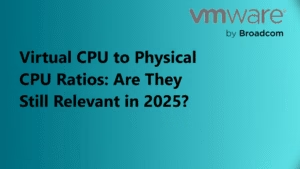SSH (Secure Shell) on ESXi (VMware’s hypervisor) is a method to securely access the command line interface of an ESXi host over a network. It is typically used for advanced troubleshooting, configuration, and management tasks that are not available through the vSphere Client or the host’s Direct Console User Interface (DCUI).
In this article, we will solve one of the very small problem of enabling SSH on the ESXi Host.
In case you are not able to SSH to the ESXi Host, you can follow this article to make that thing work. Now let’s understand where we want to make this change.
- Standalone ESXi Host with no vCenter Access.
- ESXi Host with vCenter Access.
Let’s start with the First Pointer.
Standalone ESXi Host with no vCenter Access.
You can get Console Access to Your ESXi Host using IDRAC or ILO and you should see something like this:

Now in order to Customize the OS you need to Press F2 and Enter the Root Credentials.

Select the Option: Troubleshooting Options

Here you can enable SSH, ESXi Shell, and Modify the ESXi Timeouts. Press Enter to Enable

ESXi Host with vCenter Access.
For this, you just need to log in to the vCenter Server by entering your Administrator Username and Credentials.
- Log in to a vCenter Server system using the vSphere Client.
- Select the host in the Inventory panel.
- Click the Configuration tab and click Security Profile.
- In the Services section, click Properties.
- Select ESXi Shell and SSH from this list:
ESXi Shell
SSH
Direct Console UI
6. Click Options and select Start and Stop manually.
7. Click Start to enable the service.
8. Click OK.
Now you can easily connect to the ESXi Host using SSH from any SSH Client like Putty, mRemote, etc.