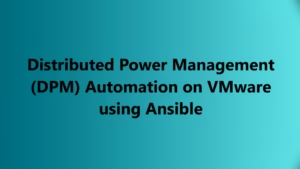Introduction:
In today’s dynamic virtualized environments, efficient management and optimization of resources are crucial. VMware NSX-T provides a robust network and security virtualization platform, seamlessly integrated with vCenter. However, there are instances where removing the NSX-T Manager extension from vCenter is necessary. In this blog post, we’ll guide you through the process using the vCenter Managed Object Browser (MOB), ensuring a smooth transition.
Why Remove NSX-T Manager Extension?
Before diving into the removal process, it’s essential to understand the reasons for removing the NSX-T Manager extension. Common scenarios include decommissioning NSX-T, upgrading to a new version, or troubleshooting issues that necessitate a clean slate. Regardless of the reason, following these steps will help you efficiently remove the NSX-T Manager extension.
Step 1: Accessing the vCenter Managed Object Browser (MOB)
The first step involves accessing the vCenter MOB, a web-based interface that allows direct interaction with the vCenter Server. Open your web browser and navigate to the following URL:
https://<vCenter-Server>/mobReplace <vCenter-Server> with the IP address or hostname of your vCenter Server. Log in using your vCenter credentials to access the MOB interface.
Step 2: Locating the Extension
Once logged in, you’ll see various links and options. Locate the “content” link and click on it to reveal a dropdown menu. Select “ExtensionManager” from the menu.
Step 3: Identifying NSX-T Extension
In the ExtensionManager section, you’ll find a list of extensions registered with vCenter. Look for the NSX-T Manager extension entry. The extension name typically contains “com.vmware.nsx” in its identifier.
Step 4: Unregistering the Extension
Click on the NSX-T Manager extension entry, and you’ll be directed to a new page displaying extension details. Locate the “UnregisterExtension” method and click on it.
In the parameters section, enter the extension key for the NSX-T Manager extension. You can find the extension key in the extension details or by checking the vCenter logs.
Click the “Invoke Method” button to unregister the NSX-T Manager extension.
Step 5: Verifying Removal
To ensure the successful removal of the NSX-T Manager extension, go back to the main MOB page and select “ExtensionManager” again. Confirm that the NSX-T Manager extension is no longer listed.