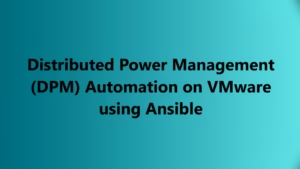Introduction
If you’re running a vSAN (virtual storage area network) cluster and have encountered the dreaded “High PNIC Error Rate Detected” error, don’t fret. This error typically indicates network connectivity or configuration issues within your vSAN environment. In this blog post, we’ll provide you with a step-by-step troubleshooting guide to help you identify and resolve the underlying causes of this error. Let’s dive in!
Verify Network Connectivity
The first step is to ensure that your network connections are functioning properly. Check the physical connections of the physical network interface cards (PNICs) to ensure they are securely attached. Additionally, verify that the network cables are in good condition and properly connected to the appropriate switches.
Check Network Configuration
Next, review the network configuration settings within your vSAN cluster. Ensure that the network settings are correctly configured, including VLANs, IP addresses, and subnet masks. Pay close attention to any recent network configuration changes that may have triggered the error.
To Isolate any Transmit errors:
- Identify the VMNICs which are attached to your ESXi Host.
- Run the below command to check for any Errors
esxcli network nic stats get -n <VMNic>

Validate NIC Firmware and Drivers:
Outdated or incompatible firmware and drivers can lead to various issues, including the “High PNIC Error Rate Detected” error. Verify that your PNIC firmware and drivers are up to date and compatible with the version of vSphere you’re using. Visit the manufacturer’s website or the VMware Compatibility Guide for the latest firmware and driver versions.
Monitor Network Performance:
Keep an eye on the overall network performance to identify any anomalies or irregularities that may contribute to the error. Use network monitoring tools to track network traffic, latency, and error rates. This information can help pinpoint potential issues within the network infrastructure.
Review vSAN Health Checks:
Leverage the built-in vSAN Health Service to analyze the health and configuration of your vSAN cluster. Pay particular attention to the network-related health checks. This tool provides valuable insights into any underlying issues that may be affecting the network connectivity and overall cluster health.
Analyze Log Files: Examine the log files generated by the ESXi hosts and vCenter Server to gain further insight into the “High PNIC Error Rate Detected” error. Look for any error messages, warnings, or anomalies related to the network components. Log files are instrumental in identifying the root cause of the issue.
Perform Hardware Checks: Perform a thorough hardware check to rule out any physical issues with the PNICs or the network switches. Inspect the PNICs for any visible damage or signs of malfunction. Consider replacing faulty hardware components to resolve the error.
Engage Vendor Support:
If you’ve exhausted all the troubleshooting steps and are unable to resolve the issue, it’s time to reach out to your hardware vendor or VMware support. Provide them with detailed information about your vSAN environment, the error message, and the steps you’ve taken so far. Vendor support teams can offer specialized guidance and assistance tailored to your specific setup.
Encountering a “High PNIC Error Rate Detected” error in your vSAN cluster can be frustrating, but armed with the right troubleshooting steps, you can effectively diagnose and resolve the issue. By following the guidelines outlined in this blog post, you’ll be able to verify network connectivity, review network configuration, validate NIC firmware and drivers, monitor network performance, review vSAN health checks, analyze log files, perform hardware checks, and engage vendor support if necessary. Remember to document your steps and findings throughout the troubleshooting process for future reference. Good luck, and